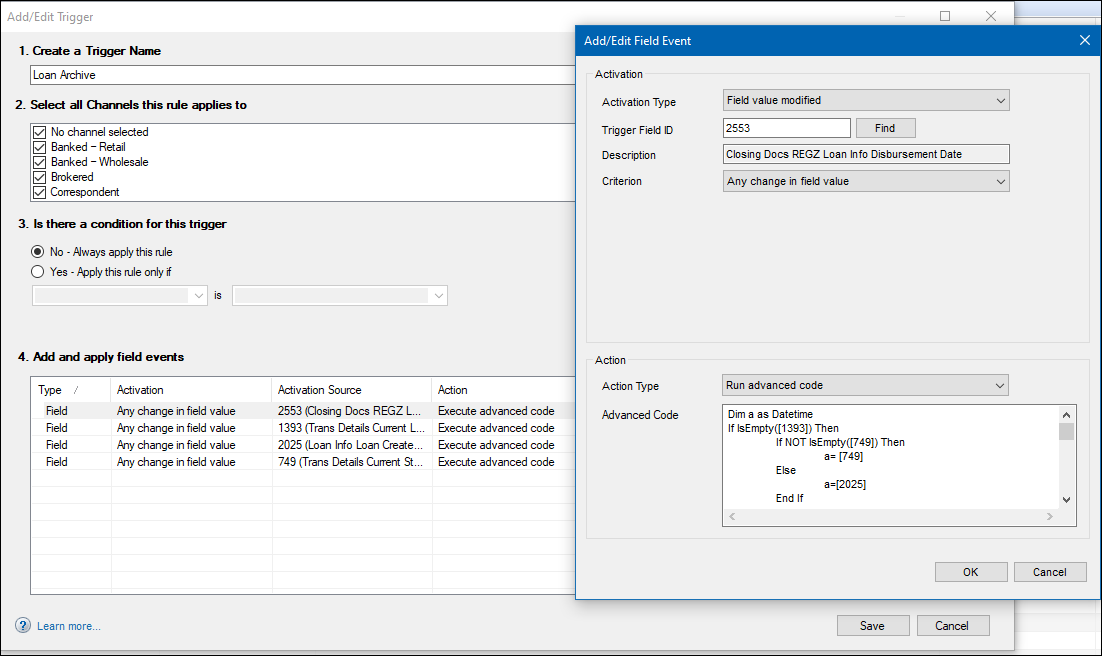Work with Field Triggers
This feature is not available in Encompass Broker Edition.
Work with Field Triggers
To Activate and Deactivate a Trigger:
-
On the Triggers
list, select a rule, and then click Activate.
-
The
status is changed to Active.
-
The
rule is activated for all current, imported, and new loans.
-
When a change is made
to a value in a loan file that impacts a rule, the rule will be tested
and the user notified of any discrepancies.
-
To deactivate a trigger rule, select a rule, and then click Deactivate.
 Duplicate a Trigger Rule
Duplicate a Trigger Rule
-
On the Triggers list, select a rule, and then
click the Duplicate icon.
-
On the Add/Edit Trigger window, change the name, condition, and field events as required, and then click
Save.
 Edit a Trigger Rule
Edit a Trigger Rule
-
On the Triggers list, select a rule, and then
click the Edit icon.
-
On the Add/Edit Trigger window, change the condition, and then add, edit, or remove rules for the listed field events.
-
When finished, click Save.
 Delete a Trigger Rule
Delete a Trigger Rule
-
On the Triggers list, select a rule, and then
click the Delete icon.
-
Click Yes in
response to the confirmation message.
 Export a Trigger Rule
Export a Trigger Rule
-
On the Triggers list, select a requirement, and click Export.
-
In the Save As window, navigate to the location on your computer where you want to save the export file, and then click Save.
The underlying format of the exported file is XML. ICE Mortgage Technology does not recommend or support modifying the XML file. Updating the XML may break the schema and can result in a file that cannot be imported.
 Import a Trigger Rule
Import a Trigger Rule
-
On the Triggers list, select a requirement, and click Import.
-
Go to the file you want to import (on your computer) and then click the Open button.
-
View the business rule and its dependencies, and then click the Validate Dependencies button.
-
Click the Import Rule button.
The Import Rule button is deactivated if the Validation Status column displays a red X or a required dependency is missing in the target Encompass system. A role or milestone dependency on the business rule condition (defined in Select a condition for this business rule in section 3 of the rule) is considered a required dependency. Other dependencies are optional. If an optional dependency does not exist in the target system and cannot be validated, a yellow exclamation displays in the Validation Status column. When validation fails for any dependency (required or optional), a corresponding View Info link displays in the Source Info column to view the specific section of the file that could not be imported.
When an Encompass user modifies the business rule, the Last Modified By and Last Modified Date & Time columns in the setting record the user name of the last individual to modify the rule, and the date and time when the individual modified the rule.
Loan Archive Rule
The Loan Archive sample rule is provided out-of-the box. It is deactivated by default and will not run unless the administrator activates it. It is provided as a rule that can be used to manage when loans are archived.
 Rule Details
Rule Details
When this business rule is activated, the rule's advanced code will run, which results in any time fields 749 (Date the loan status was changed), 1393 (current loan status), 2025 (Date the loan was started or imported), or 2553 (Date when loans funds are transferred or disbursed) are modified, the Archived checkbox (field ID 5016) for the loan will be selected. This results in the loan file being archived and thus it will not be included in the Pipeline (unless the Pipeline's Include Archived Loans checkbox is selected). Again, this business rule is provided as a sample and it can be modified just like any other business rule to fit your business requirements.
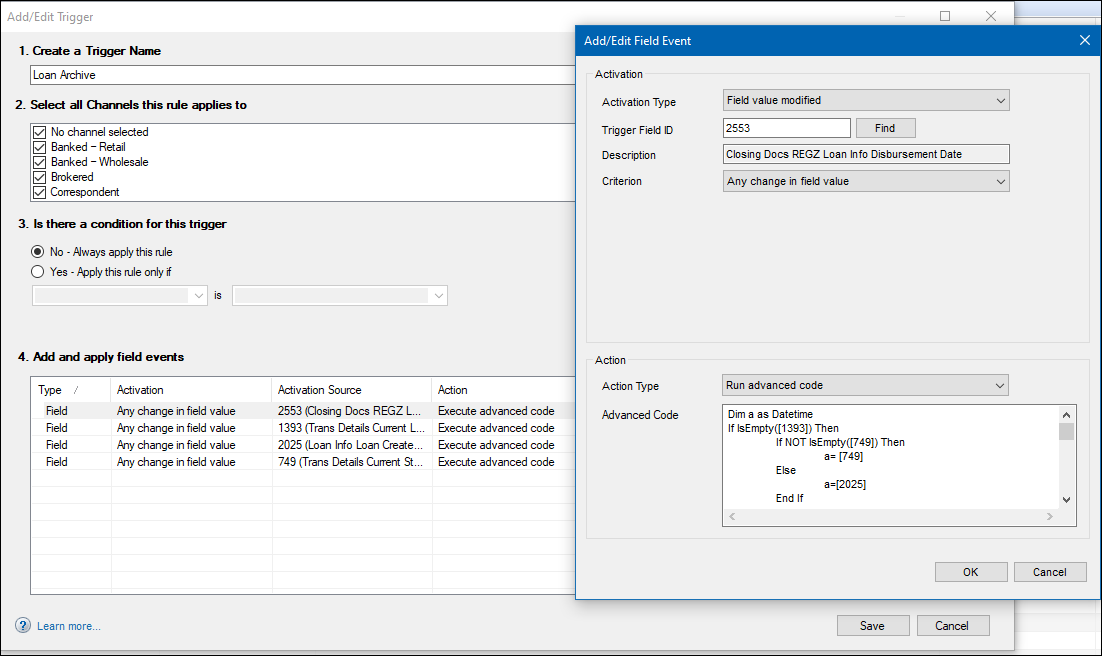
For example, the rule's advanced code is written so that when field 1393 is NOT empty (i.e., "null") or active, the rule will use the greater of field 749 or field 2553 to determine if the loan is more than 3 years old. If yes, then the loan's Archived checkbox (field ID 5016) is selected and the loan is archived and no longer displayed in the Pipeline.
Review the advanced code in the Loan Archive field triggers business rule to learn more about how this rule operates when activated.